1. Login to your client account https://clients.web.com.ph/clientarea.php
2. When you are already logged in, go to Domains >> My Domains
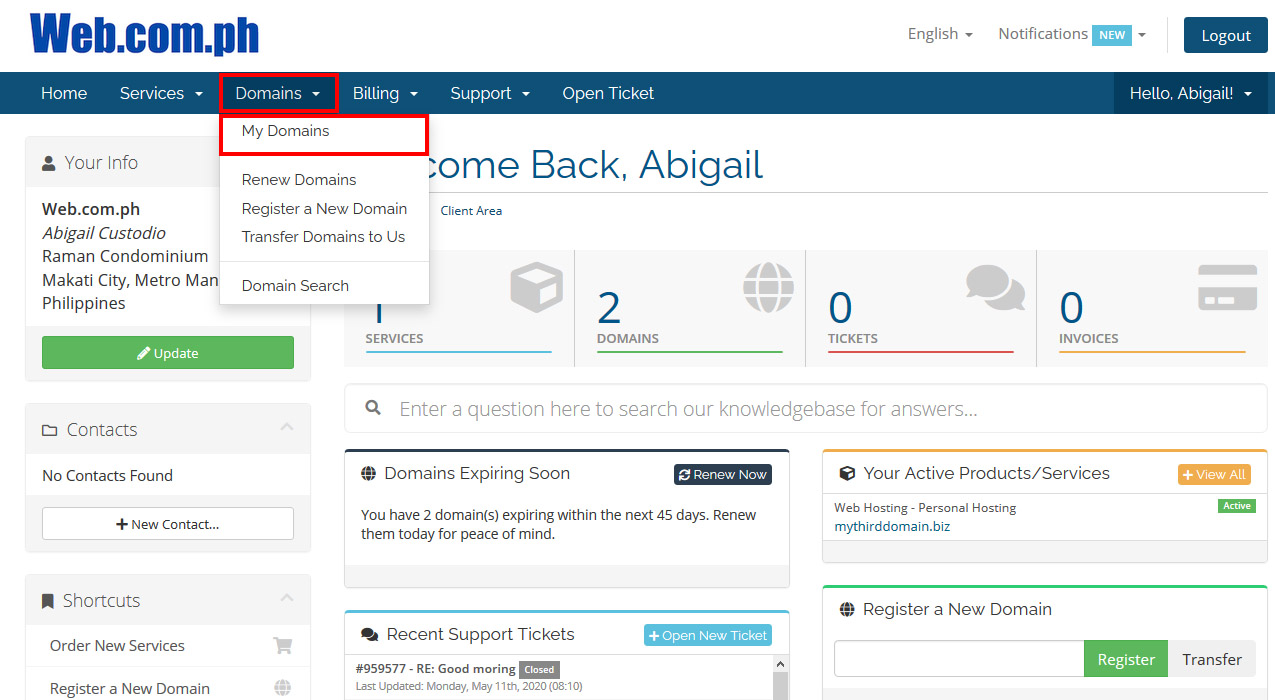
3. Click the domain settings icon that you want to manage and click Manage Nameservers, in this example I clicked settings for mythirddomain.biz.
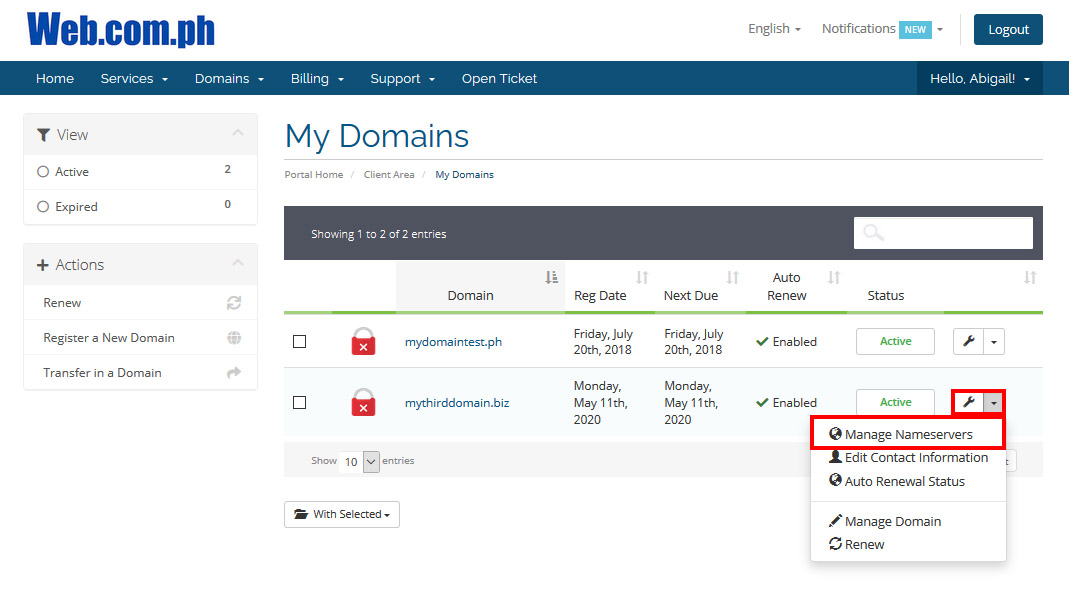
4. Select Use custom nameservers, remove all the existing nameservers and enter your new nameservers (3- 5 nameservers are optional)
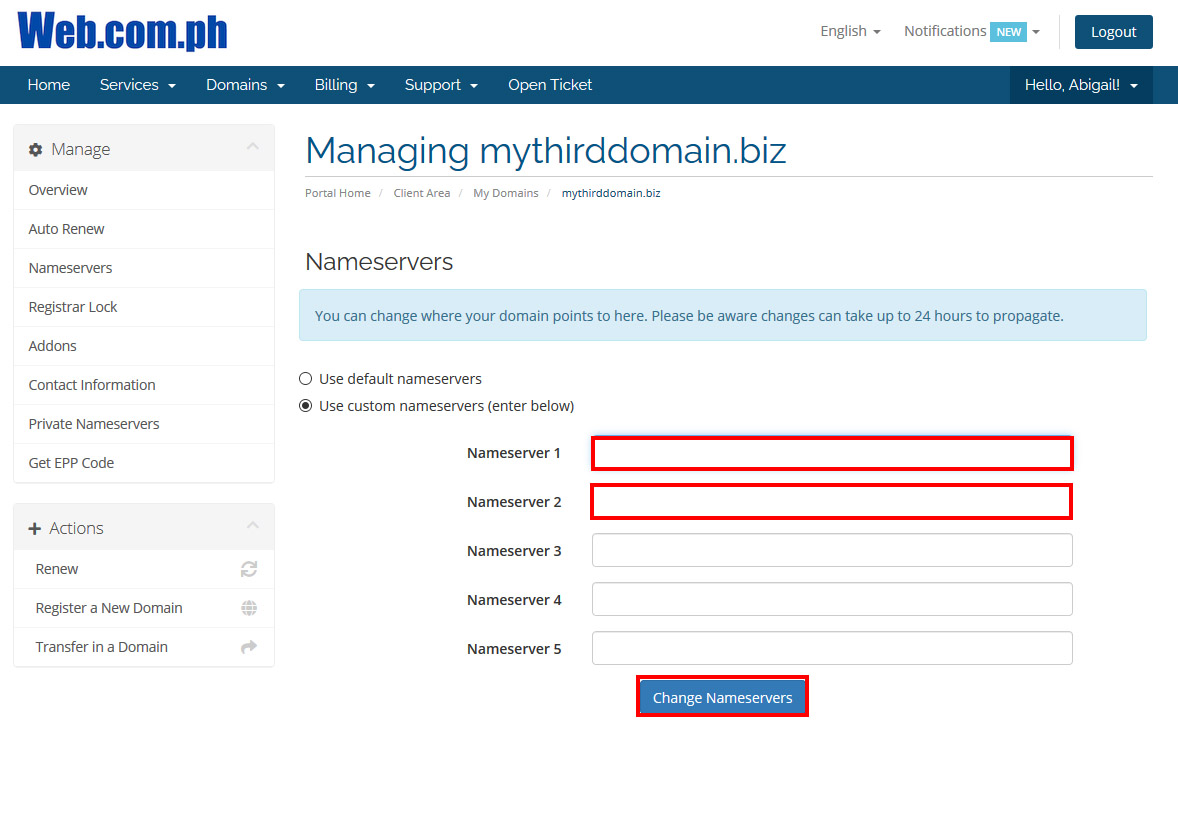
5. Click Change Nameservers button and allow 4-24 hours for the changes to take effect.
Another option is thru domain registrar:
1. Go to https://register.web.com.ph/customer.
2. Key in your Username (the email address used in acquiring our service) and Password.
3. When you are already logged in, click My Account link on the top right section of the page.
4. On the navigation bar, hover mouse pointer to Domains, then choose List All Orders from the drop down menu.
5. From the List of Orders, click the domain name itself.
6. Next, click the button Name Servers. You can now modify the name servers.
7. Enter Name Servers in the text field.
8. Once modified, click Submit. Modification successfully completed.

