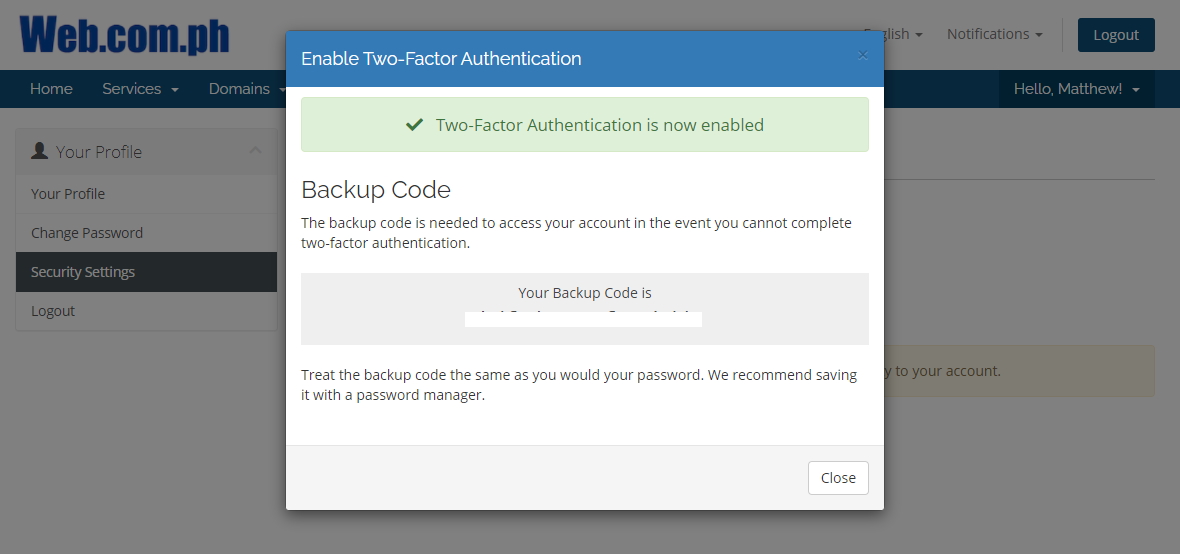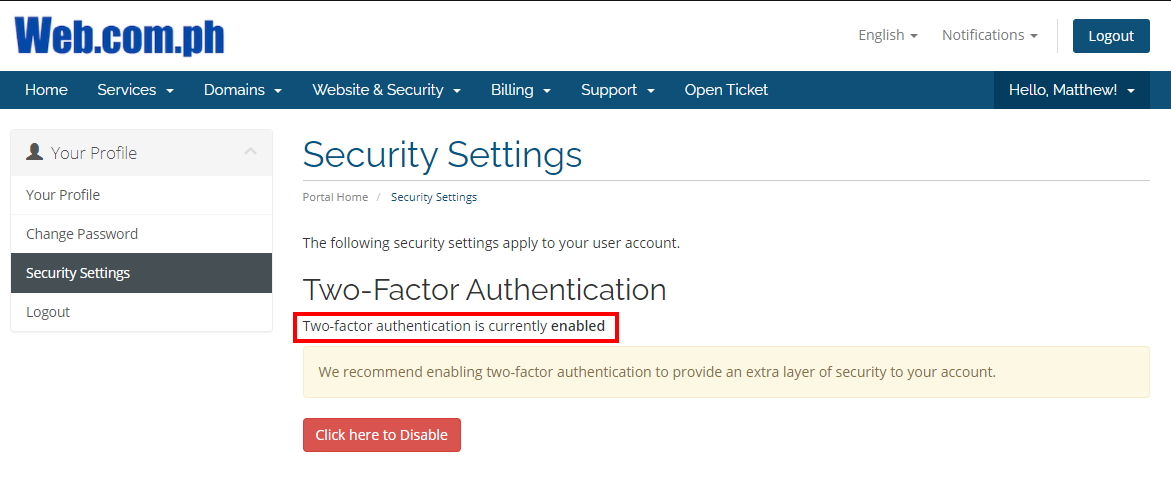1. Click Your Profile as seen below
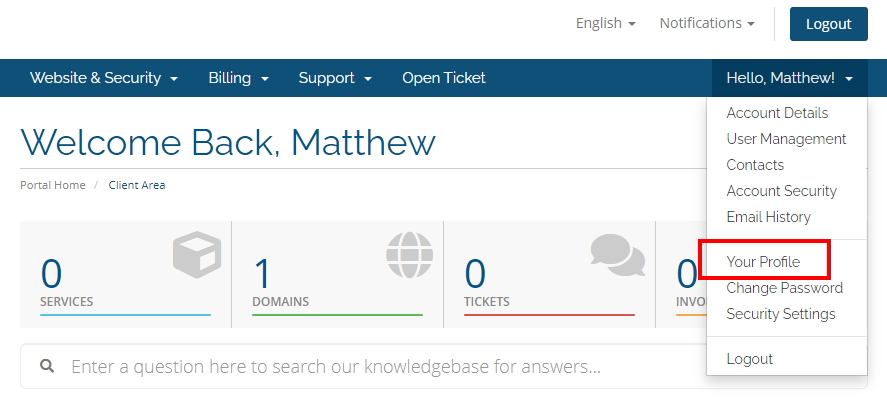
2. Next, click Security Settings
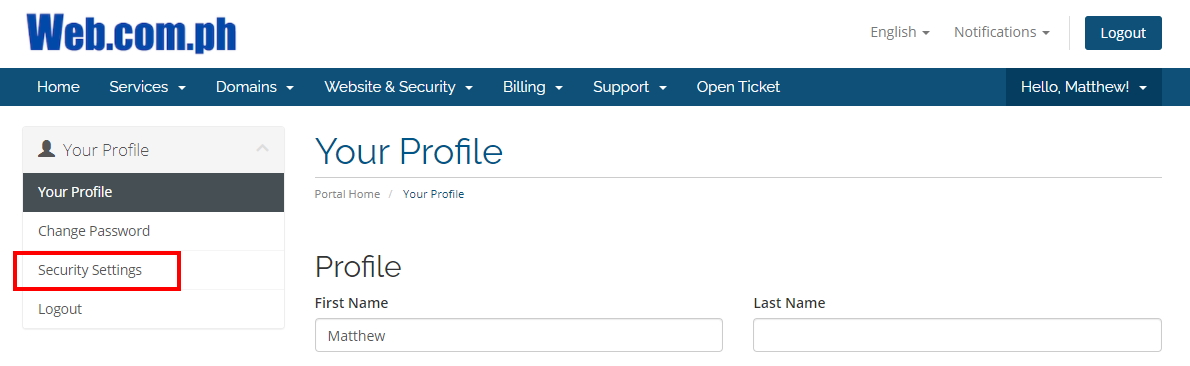
3. Enable Two-Factor Authentication
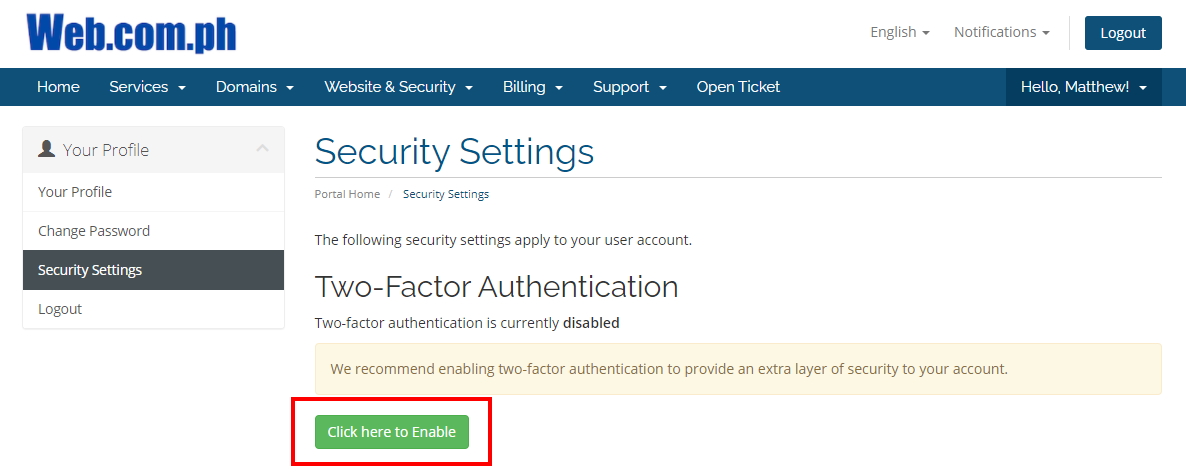
4. Time Based Token is already chosen, click Get Started

5. Scan the QR code on the screen that will be shown to you using Google Authenticator. Enter the authentication code in the box, then click Submit.
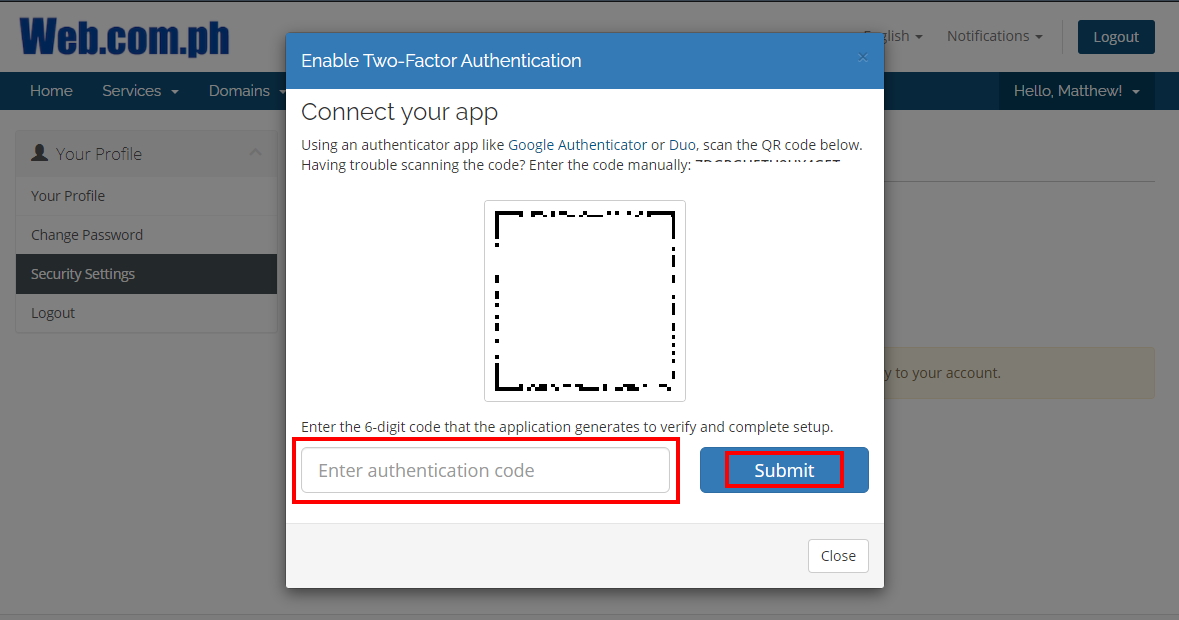
6. Two-Factor Authentication is now enabled. Copy the Backup Code using your preferred password manager.