Step 1: Open the GCash App on your mobile phone and SCAN WEB.COM.PH QR CODE below.

Step 2: Enter the Peso Amount (ex. 1500) to be paid and TAP the "Next" button.
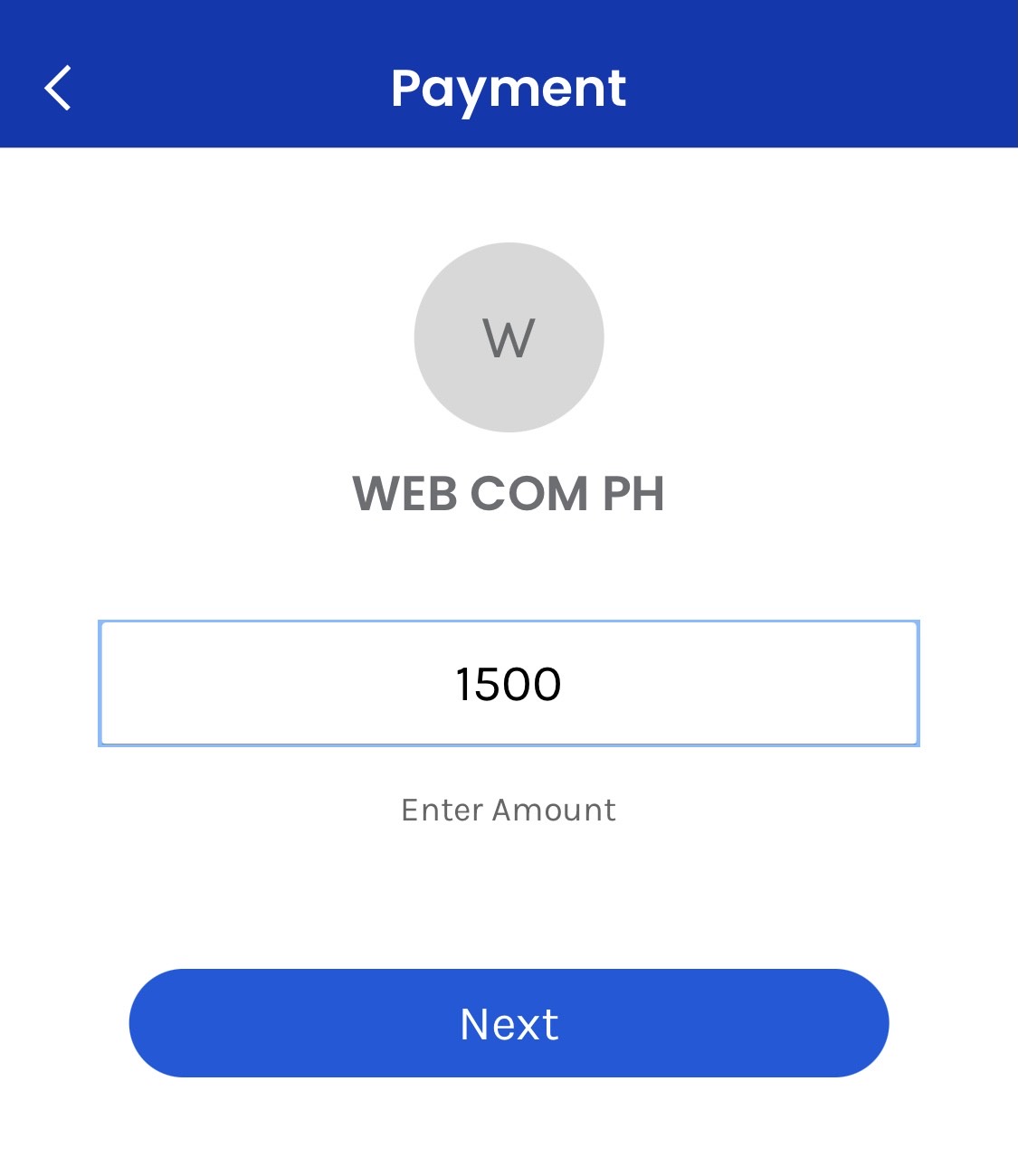
Step 3: Confirm amount is correct then TAP "Pay php" button.
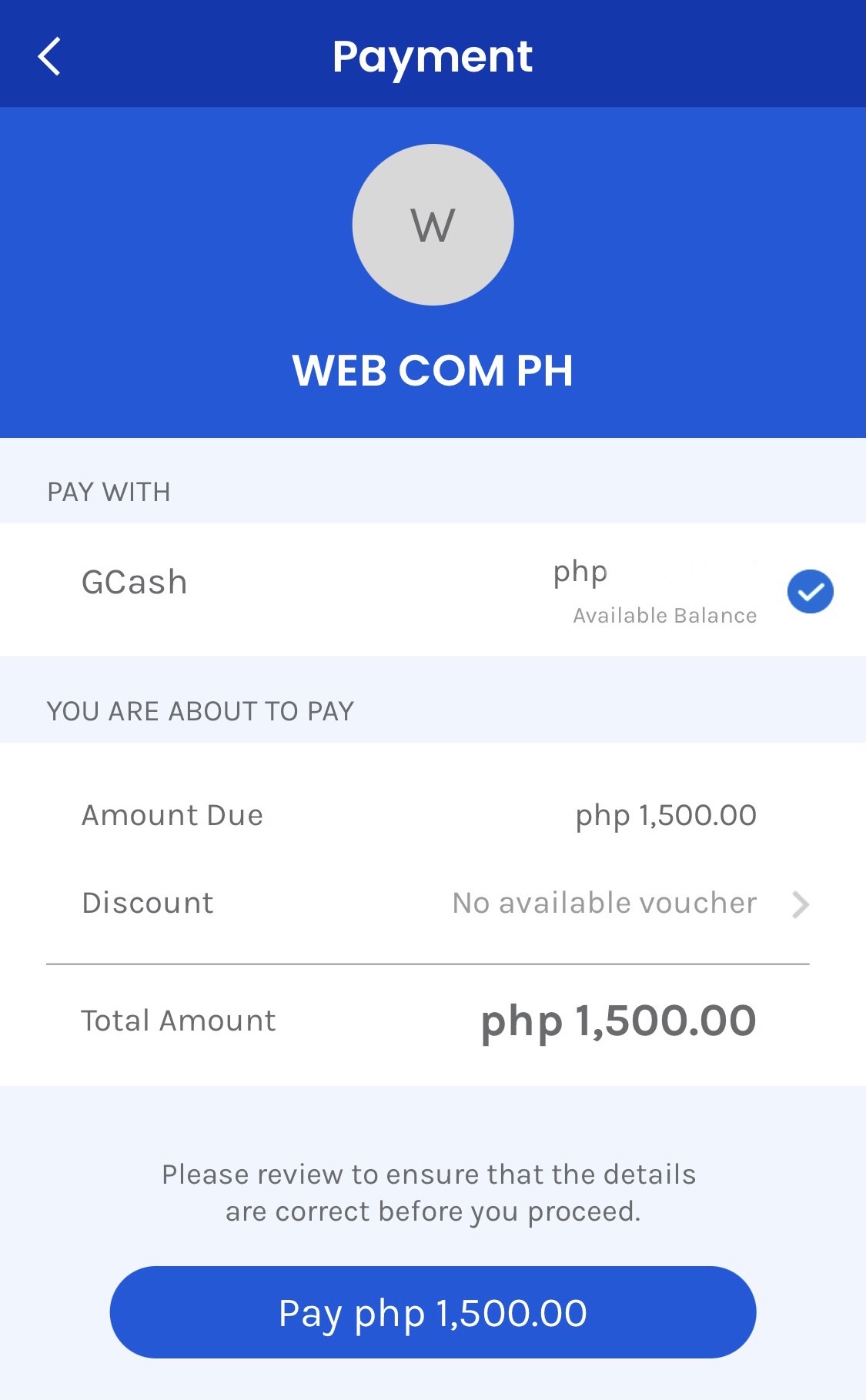
Step 4: Once paid, it is important to save PROOF of GCash REFERENCE NUMBER by taking a SCREENSHOT of EITHER:
a) the "Successfully Paid To WEB.COM.PH" on the GCash App; OR
b) the TEXT MESSAGE received from GCash.
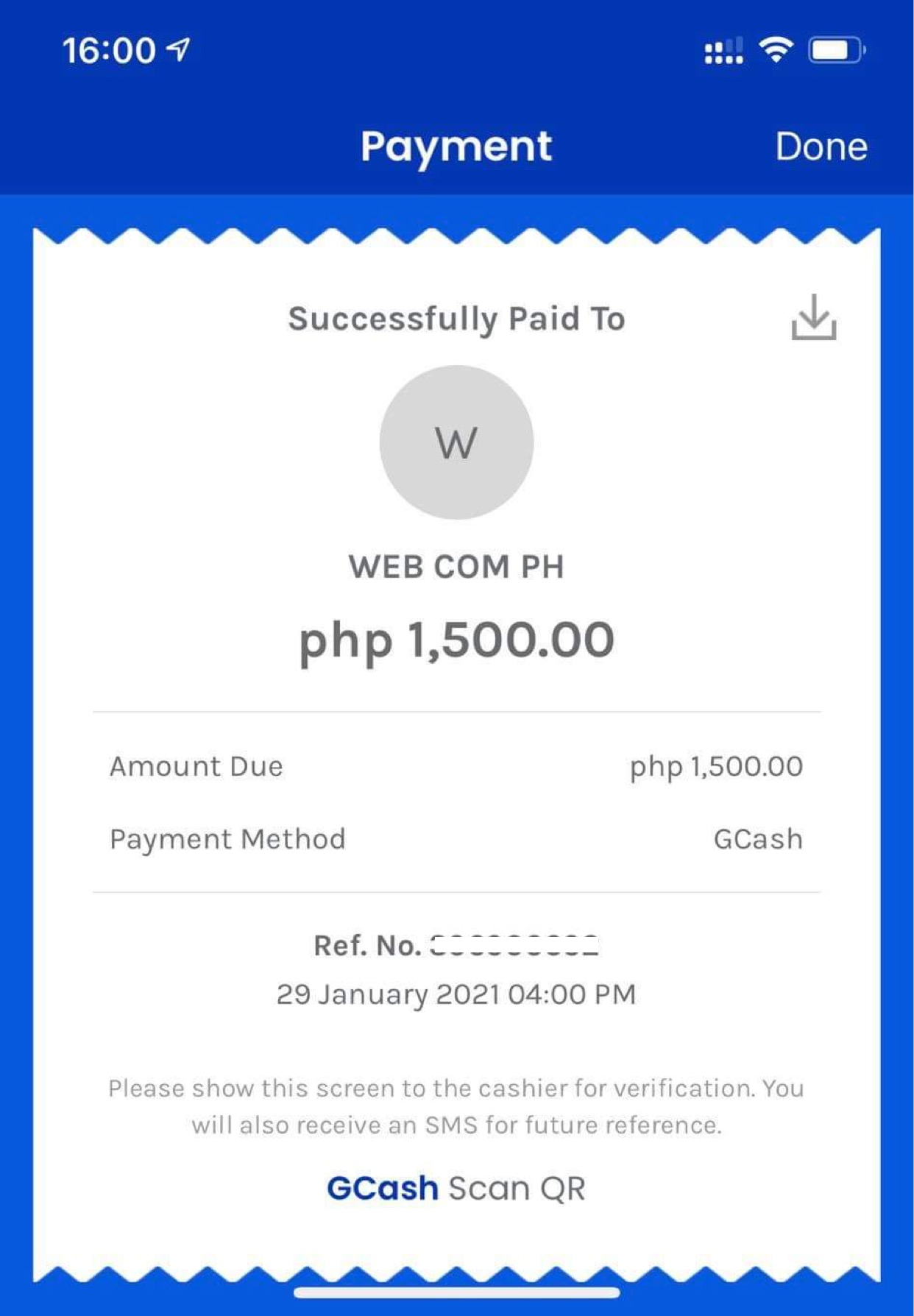 - OR -
- OR - 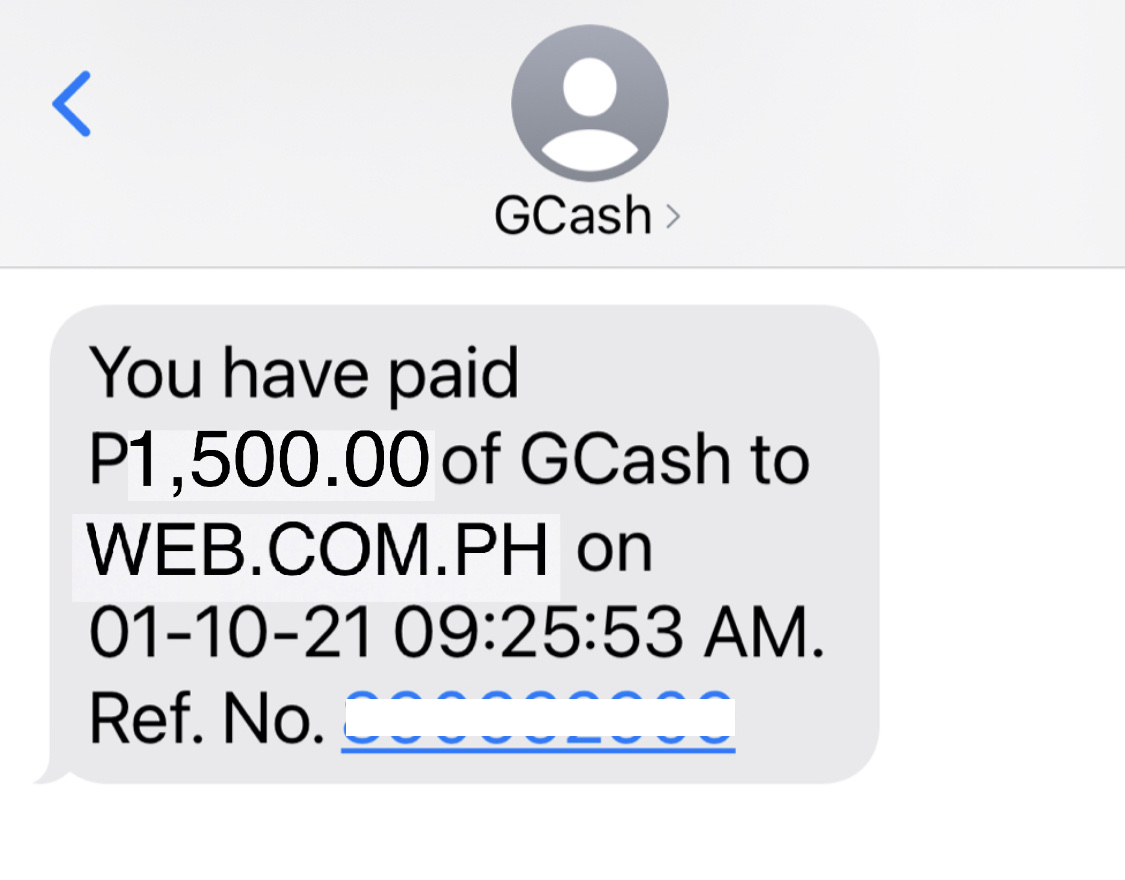
Step 5: EMAIL the following to sales@web.com.ph to FULLY VERIFY your GCash payment:
- INVOICE NUMBER from the Web.com.ph Client portal; AND
- SCREENSHOT of GCash Reference Number (as shown in Step 4 above).

